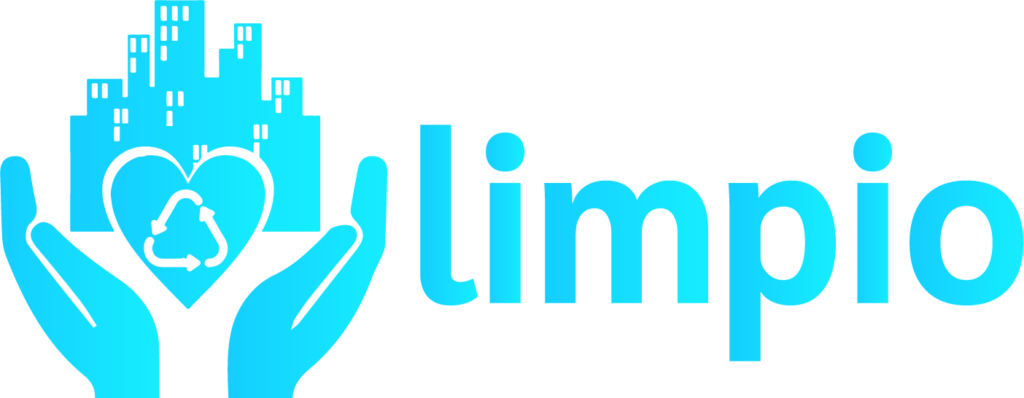-
Organization Admin
-
Service Agency
-
Service Provider
Room Creation
Before adding rooms, you should create a room type for adding a room.
Room Type
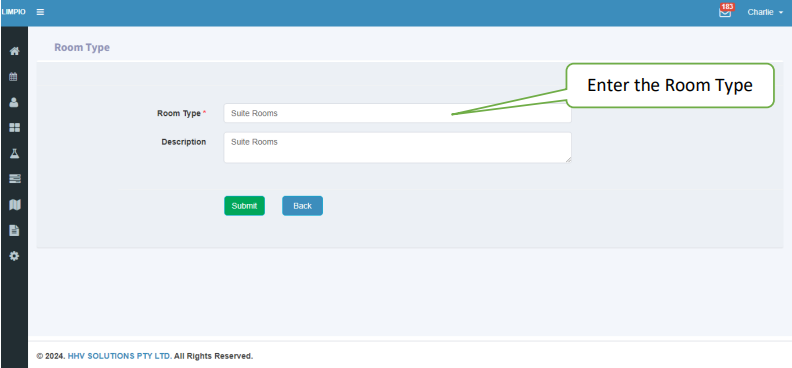
Room Type Entry:
In the "Room Type" field, you can add the Room type such as Single Room, Double Room, and Suite Room etc.
Description Entry:
In the "Description" field, provide a detailed description of the Room Type.
Submission and List View:
After entering the Room Type details, click the "Submit" button, you will then be directed to the list page and the information will be populated to “Add Room”
List Page:
- On this page, you can view the Room Type you added.
- If necessary, you can also edit the Room Type from this page.
Add Room
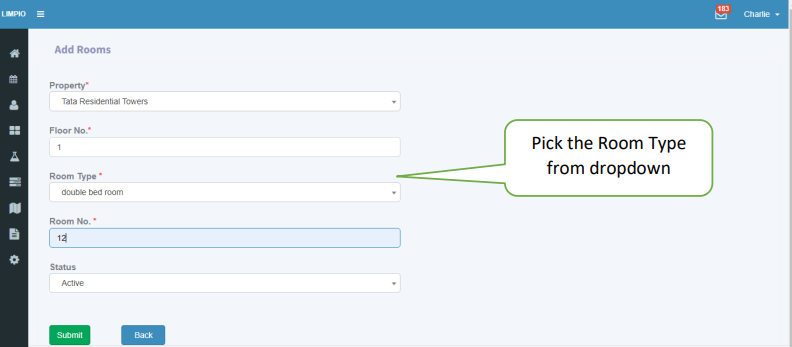
Property Name:
You can select the property from the dropdown, such as "ABC Resort."
Floor Number:
In this field, specify the floor number for the particular room.
Room Type:
Select the room type from the dropdown options, such as 'Single Room' 'Double Room.'
Room No:
Enter the room number assigned to the specific room.
Status:
By default status is 'Active,' and you have the option to select 'Archive'.
Submission and List View:
After entering the room details, click the "Submit" button. You will then be directed to the list page, and the information will be added with the property. It will also populate in task, schedule, etc.
List page:
- On this page, you can view the Room Type you added.
- If necessary, you can also edit the Room from this page.