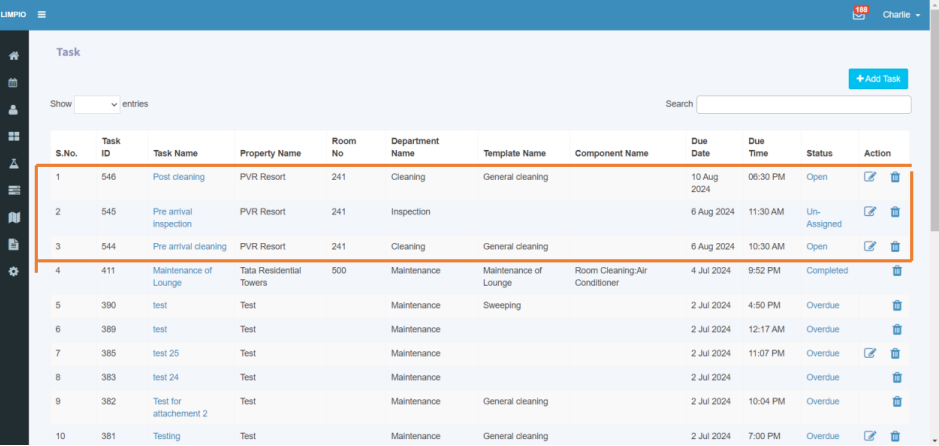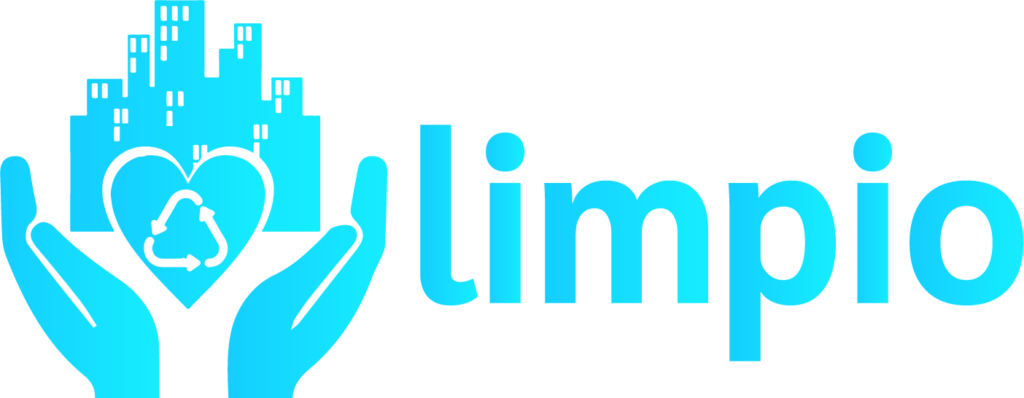-
Organization Admin
-
Service Agency
-
Service Provider
Task details
Clicking on the Task Name you can view the Task Details page.

In Overview you can monitor the task start time & end time, Duration taken to complete the task and service provider who accepted the task also attached images.
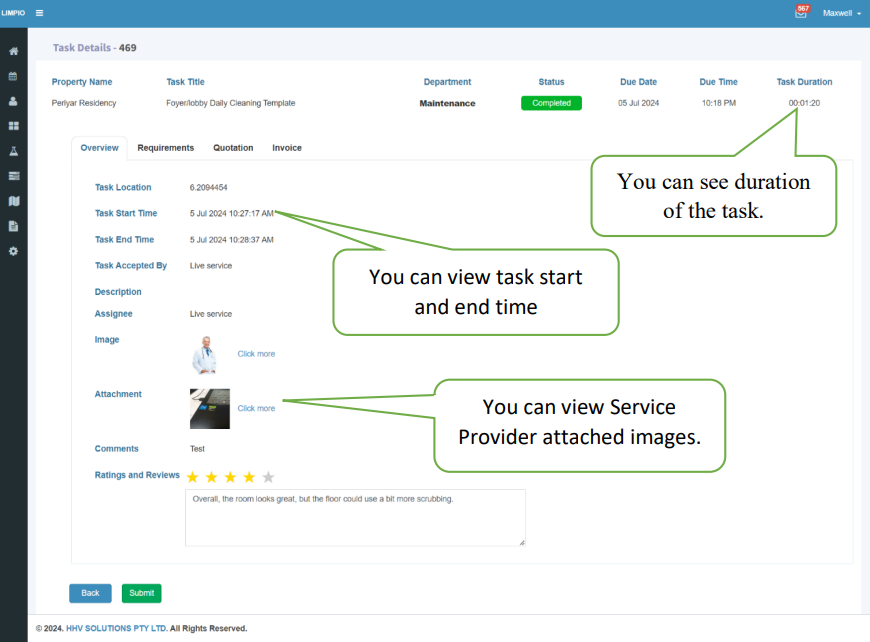
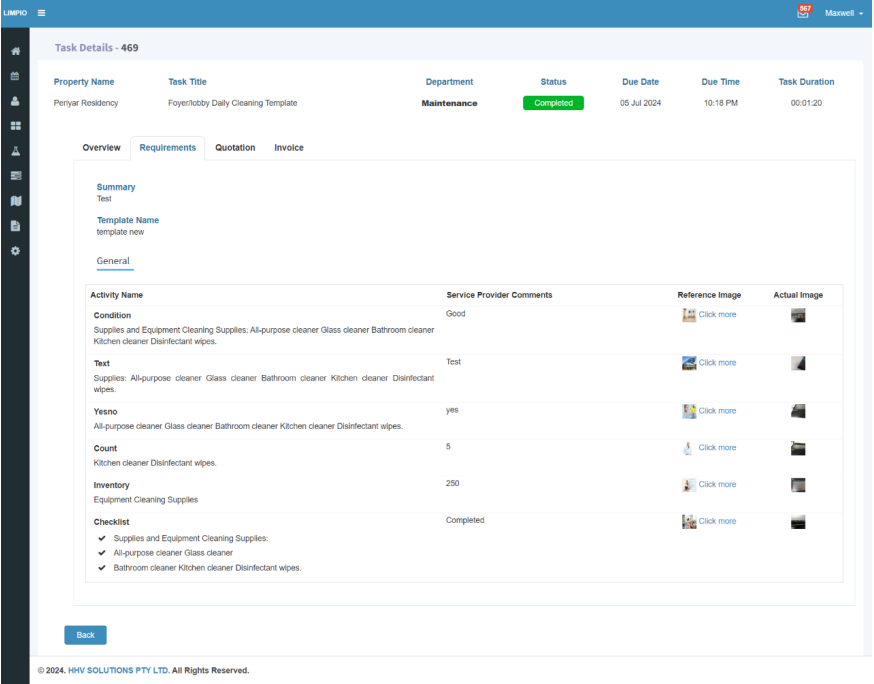
By Clicking on the Requirements you can view the Summary entered by service provider, Task template chosen and the Requirements along with the service provider comments and Actual Image attached by them.
At Quotation you can view all the quotation raised for the specific task along with quotation number, Date, Approved by, Quotation Status and the actual pricing.
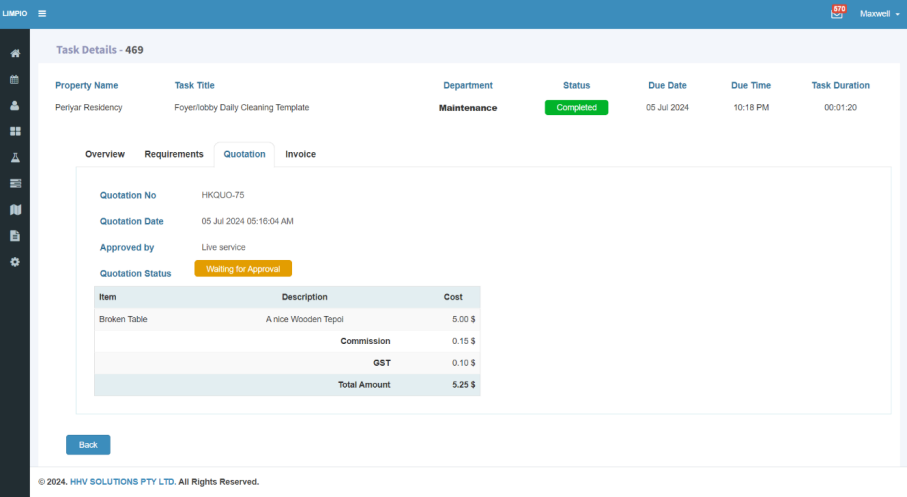
By clicking on Invoice you can view the invoice details for the task.
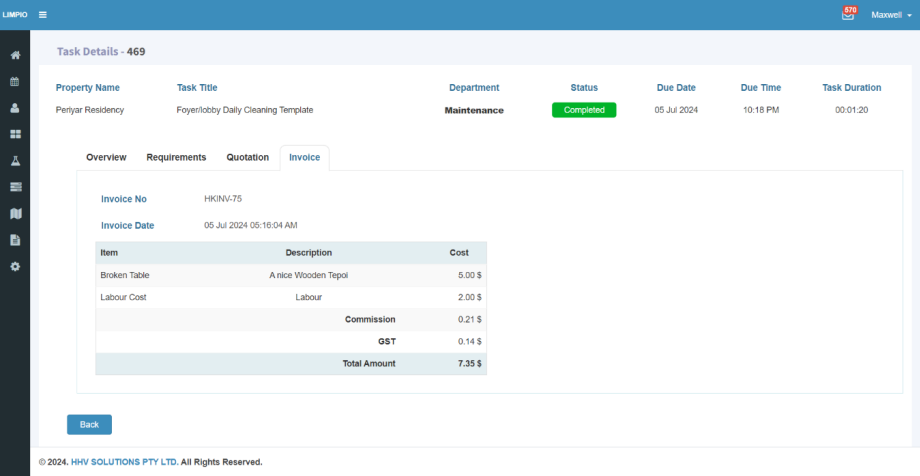
Add Schedule
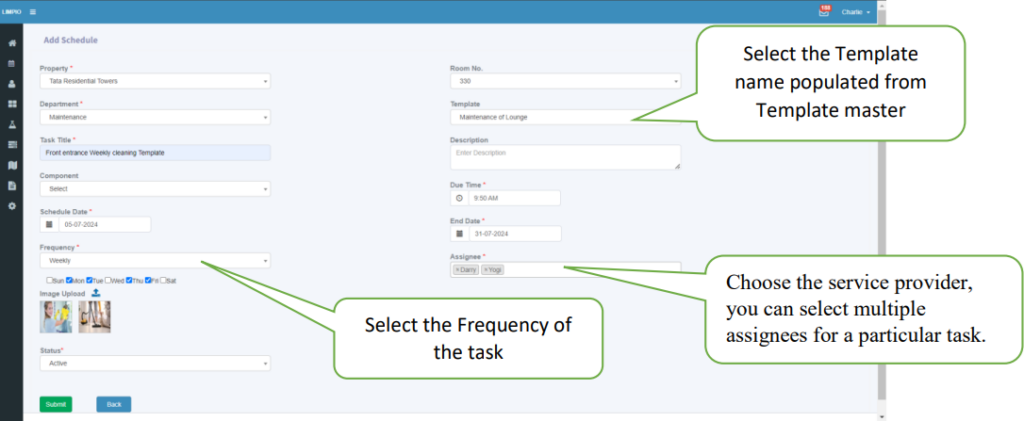
Property Name:
Select the property's name populated from the property master
Room Number:
Please enter the room number corresponding to the selected property.
Department Name:
Select the department associated with the task. Departments are populated from the Department master
Template Name:
Select the template from the dropdown
Task Title:
Enter the title to the task.
Description:
Enter your detailed description or instructions for the task.
Component Name:
Choose the component name from the dropdown list; components are populated from the Component Master
Due Time:
If needed, specify the time the task is due.
Schedule Date:
Select the Schedule date when the task should start.
End Date:
Select the End date of the scheduled task
Frequency:
- For once scheduling, it will occur on the specified date only once.
- For daily scheduling, it will repeat every day until the specified end date.
- If you choose weekly, it will present the seven days of the week, allowing you to select the specific days you prefer.
- For monthly scheduling, you can choose a particular date of the month and year.
- For yearly scheduling, you can select a specific date in the year.
Assignee:
Choose the service provider for the scheduled task; you can select multiple assignees for a particular task.
File Upload:
Please attach any required files, and they should be in JPEG or PNG format.
Status:
The status should default to "Active."
Submission and List View:
After entering the schedule details, click the "Submit" button, you will then be directed to the list page and the schedule added to task list page.
List Page:
- On this page, you can view the schedule you created.
- If necessary, you can also edit the task from this page.
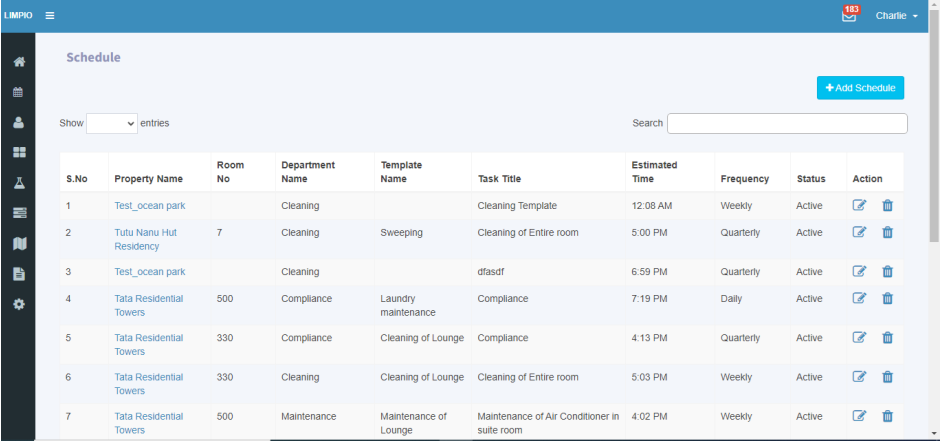
Created schedule in Task list:
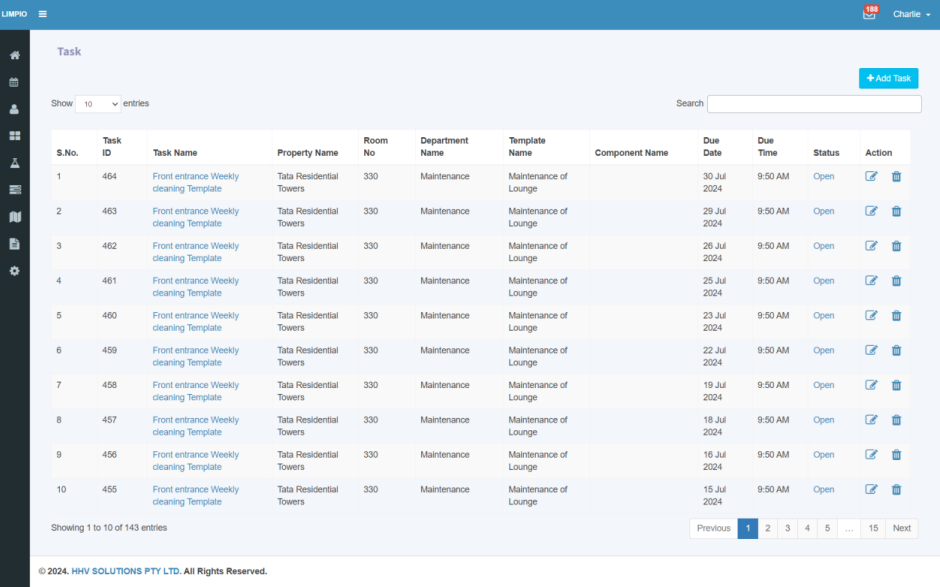
The weekly schedule that is created will be displayed on the Task List page, accurately showing the selected date for the chosen frequency of the weekdays.
Issue
Issues created by the service provider will be displayed in the issue list.
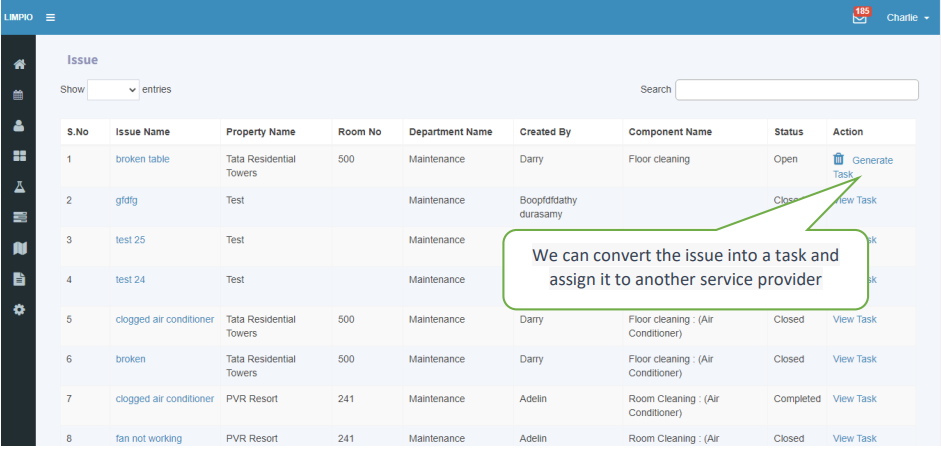
Clicking on "Generate Task" will open the Create Task page.
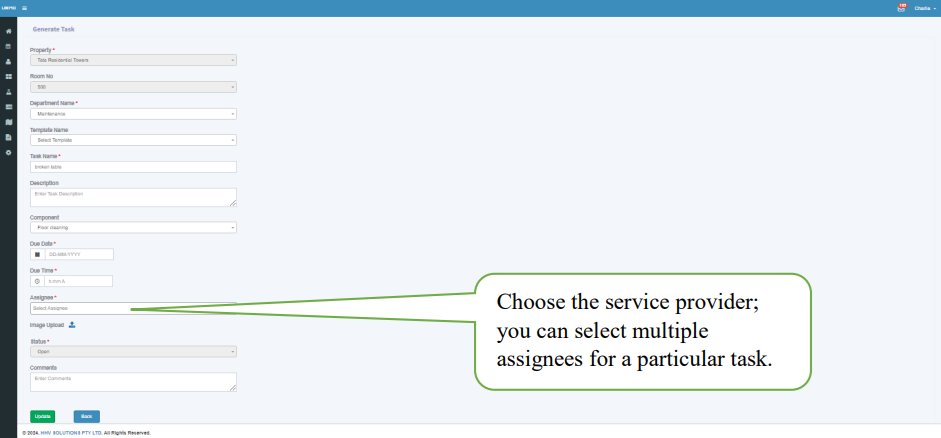
Property Name:
Select the property's name populated from the property master
Room Number:
Please enter the room number corresponding to the selected property.
Department Name:
Select the department associated with the task. Departments are populated from the Department master
Template Name:
Select the template from the dropdown
Task Title:
Enter the title to the task.
Description:
Enter your detailed description or instructions for the task.
Component Name:
Choose the component name from the dropdown list; components are populated from the Component Master
Due Date:
Select the date when the task should be completed.
Due Time:
If needed, specify the time the task is due.
Assignee:
Choose the service provider for the task; you can select multiple assignees for a particular task.
Image Upload:
Please attach any required files, and they should be in JPEG or PNG format.
Status:
The status should default to "Open."
Submission and List View:
After entering the task details, click the "Submit" button, you will then be directed to the Task list page.
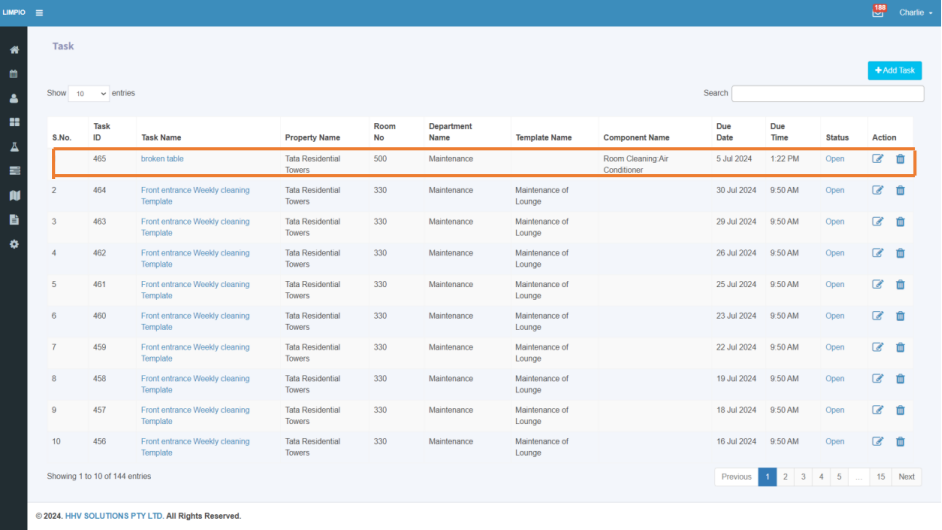
Add Reservation
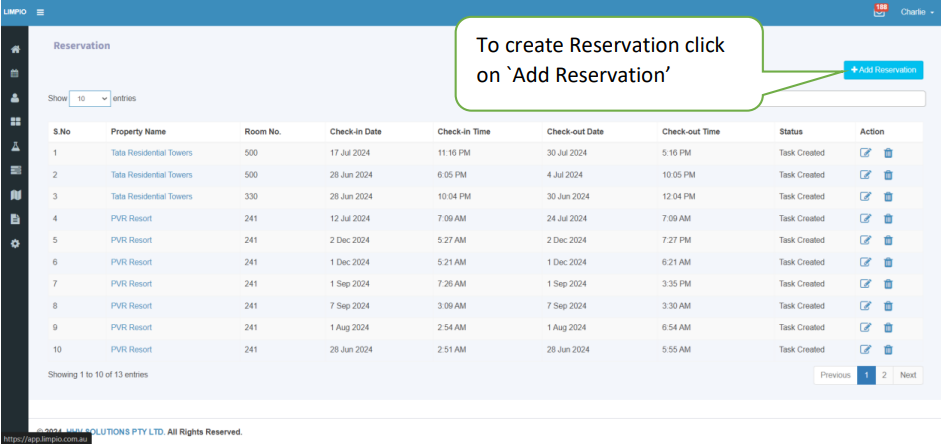
Clicking on Add Reservation opens up the Create Reservation page.

Property Name:
Select the property's name populated from the property master.
Room Number:
Please enter the room number corresponding to the selected property.
Check-In Date/Time & Check-Out Date/Time:
Enter the Check-In Date /Time & Check-Out Date/Time to reserve the property.
No Of Guests:
Enter the number Guests arrives to stay.
Submission and List View:
- After entering the reservation details, click the “Submit” button, you will then be directed to the list page and the reservation added to task list page.
- Pre arrival cleaning, Pre arrival inspection and Post cleaning tasks have been created at task page.
List Page:
- On this page, you can view the Reservation you created.
- If necessary, you can also edit the task from this page.
Created reservation in Task list: